Enable Windows 10 Face Unlock
Windows Hello is a nifty feature for Windows 10 allowing biometric security on your PC with facial or fingerprint logins. This requires either a fingerprint scanner or a special camera array, such as the Intel RealSense ones.
Look to unlock
In the Windows Hello settings under sign-in options, you have the option to automatically dismiss the lock screen if Windows recognizes your face. This means that as soon as you boot up or wake your PC from sleep, it will scan your face, unlock and take you to your Desktop or whatever you were working on last in less than two seconds. If you have this option off, you'll be asked to dismiss the lock screen manually after Windows recognizes your face, which means clicking a mouse button, keyboard key or swiping your touchscreen. Otherwise, you should be all set up for facial recognition with Windows Hello.If you've skipped using a system password in the past because you hate having one more password to remember, face recognition is a good better-than-nothing compromise. And it works so well, you might find yourself locking your computer down just to use it.
More Information
When Windows 10 was released, the operating system supported three Hello types:
- PIN. Before you can use Windows Hello to enable biometrics on a device, you must create a PIN to use as your initial Hello gesture. After youve set a PIN, you can add biometric gestures if you want to. You can always use the PIN to release your credentials. Therefore, you can still unlock and use your device even if you cant use your preferred biometric gesture because of an injury or if the sensor is unavailable or not working correctly.
- Facial recognition. This type uses special cameras that recognize an image in infrared (IR) light, which allows them to reliably tell the difference between a photograph or scan and a living person. Several vendors provide external cameras that incorporate this technology, and major laptop manufacturers are incorporating it into their devices.
- Fingerprint recognition. This type uses a capacitive fingerprint sensor to scan your fingerprint. Fingerprint readers have been available for Windows-based computers for years, but the current generation of sensors is significantly more reliable and less error-prone. Most existing fingerprint readers (whether external or integrated into laptops or USB keyboards) work with Windows 10.
If your PC Not Support Windows Hello Then check this software
TrueKey

True Key is a powerful and versatile tool that uses your face or fingerprint to sign you in without having to type any passwords.Multi-factor authentication is a standard requirement with the True Key app. In other words, you’ll need to pass through at least two authentication levels before being signed in. Of course, you can add more authentication factors to make your profile safer.
You can also opt to use only one authentication factor on the devices you trust. If you want to quickly access your PC, you can enable only face recognition.
AMD Face Login
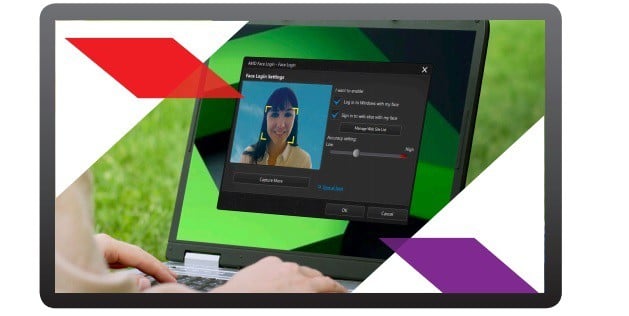
AMD makes it easier for you to access your PC thanks to the Face
Login tool. You can also use this software on select AMD A-Series
processor-based systems to log on to your favorite sites using facial recognition algorithms.AMD Face Login features a series of options that allow you to enhance login security. For example, by setting the accuracy level to high, you have to blink to log in. Naturally, intruders won’t be aware of this detail and they won’t be able to login.
by sujeet kumar


Thanks man found this article helpful and your website is well designed keep it up
Thank you for your feedback