How to fix your windows 10 lag and low graphics.
if you are newely update in to windows 10. You are facing many lags.i am showing you some great tricks to fix your windows 10 lag

if you want to fix all lags in windows 10. you need to apply some tips.
Power Option
You need to switch into High Performance mode.High Performance mode is best option if you are like fast computer.
High Performance mode doesn’t lower your CPU’s speed when it isn’t being used, running it at higher speeds most of the time. It also increases screen brightness. Other components, such as your Wi-Fi or disk drive, may also not go into power-saving modes.

Open Control Panel -> Search -> Power Option
Increase Virtual Memory (VRAM)
Virtual ram is boost your Software launching speed and smooth your graphicsControl Panel -> All Control Panel Items -> System
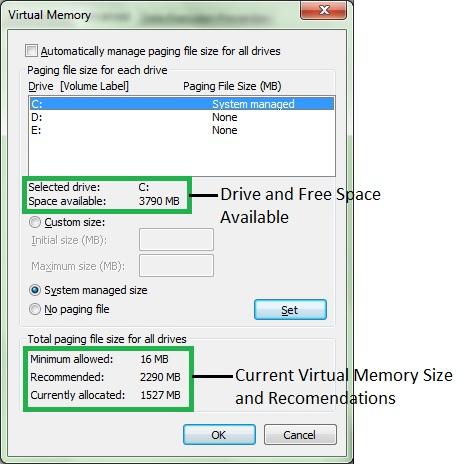
Startup Apps
Some Unnecessary appStep 1: Launch the task manager. You can find the task manager by clicking on the Windows button and looking for it in the list, or searching for it in the nearby search bar.
Step 3: The Start up tab shows you all the apps that are enabled to auto-start when you login. You’ll notice that all active apps say “Enabled” in the status section. That’s the part you want to change. Look through the list and find the apps that you don’t need to automatically launch — this varies, but consider your tasks and what’s essential. You probably want OneDrive to launch at work, your Nvidia graphics card to launch on a gaming rig, and so on. When you find an app you don’t need, right-click (or do a long tap with your finger, etc.) to bring up a menu where the your first option is to Disable the app. There’s also a Disable button at the bottom of the window if you don’t want to right-click.

By sujeet kumar
